One of my favourite ways to think about the difference between WordPress.com and self-hosted WordPress is to compare building a website to building with lego bricks.
If you choose WordPress.com it’s like being given a big bucket of lego bricks and a solid table, in a secure room, to build on.
You can build for free but your table will have advertising posters displayed on its side and you have no control over which adverts are pasted there. You’ll be able to invite friends to come round and admire your model, but the address on the invitation (your domain name) will include the word “WordPress” (or one of a selection of .blog subdomains). There will be a range of different WordPress themes you can use (I’m not sure how that fits the lego analogy) but you can’t install your own.
Buying the relatively cheap Personal plan allows you to get rid of the adverts on the “table” and the WordPress name in your address (although there will still be a discrete WordPress logo in the footer of your website).
However, you may find that to customise certain aspects of your website you have to upgrade to a Premium plan, or purchase an add-on, as that enables you to add custom CSS code. Even then, you won’t be able to install themes or plugins. For my lego analogy, I might say that you can build a lot of different models but, for example, if you are building a castle or a church you may need to manage without specialist bricks such as drawbridges or stained glass windows.
Upgrading to the more expensive Business plan removes many of these restrictions by allowing you to install plugins and install themes other than those provided by WordPress.com (equivalent to the stained glass windows in my example above).
See https://wordpress.com/pricing/ for more details.
On the other hand, if you choose to use self-hosted WordPress then you can obtain and incorporate all sorts of specialist “lego bricks”, possibly at a much cheaper price than the Business plan. But it will be up to you to hire a room with a table and you are responsible for making sure it is secure and well maintained. If you leave the door unlocked, or a window open, then someone may steal or damage your model. Also, if you build with poor quality 3rd party “bricks” then your model could collapse.
There’s another popular analogy that I will borrow from an old article by WordPress: The $64,000 Question: WordPress.com or WordPress.org? The original article was written in 2013, although I see that it has been updated to mention the WordPress.com Business Plan (more on that below).
The idea is that self-hosted WordPress versus WordPress.com is a bit like buying a house versus renting one.

Your WordPress.com “rented house” is decorated nicely and ready to move in. You just have to move in your furniture, unpack your belongings and you can start living there.
The kitchen is ready fitted out with a cooker, fridge and washing machine. If you are happy with the appliances it comes with, that’s great. But if you prefer a gas hob and the built in one is electric then you’ll just have to live with it because you can’t swap it.
If you want to, you can redecorate but you can’t build an extension or knock down walls.
There are rules, such as “no pets” because pets could cause damage and the landlord doesn’t want that. But if you are a good tenant, the landlord looks after everything for you. If a pipe bursts, you don’t need to contact a plumber; the landlord sorts it all out.
On the other hand, the self-hosted WordPress “house that you buy” may be plain magnolia paint throughout, or have horrible stripy carpets, but’s that’s OK – it’s your house so you can decorate it how you like.

The kitchen doesn’t come with any built in appliances, so you have to do the research and choose a cooker, fridge etc. then get them wired in. But you can have a gas hob, a self-defrosting freezer – anything you choose according to your personal preferences [there are WordPress plugins to add numerous features to a self-hosted site].
If you want to knock down a wall to turn the kitchen and dining room into a big kitchen-diner then you can. But if it turns out to be a supporting wall and the ceiling collapses then you have to sort it out.
You can have a couple of big dogs as pets, but if they chew up the furniture then you have to fix the problem.
If a pipe bursts, or a burglar [or hacker] breaks in, it’s your responsibility to fix it.
That probably sounds more scary than it really is. “Fixing the problem” may just mean contacting your host who can tell you what to do, or could even restore your site to an older version before the problem occurred. If you’re sensible, you’ll be keeping your own backups too in somewhere like dropbox or google drive.
If everything goes wrong and your site consists of just a few pages then it may not even be a big job to recreate it from scratch, so long as you’ve stored copies of your text and images and notes about what theme and plugins you’ve used. If you have a lot of blog posts, then it becomes even more important to back up your site.

I hope I haven’t exaggerated the risks of using self-hosted WordPress. As with houses, it’s possible to rent a car rather than buy your own – and yet millions of people are prepared to buy a car even though it means they will have to maintain it, have it serviced and keep it filled up with fuel. They accept that the car could break down, but have contingency plans such as carrying a spare tyre and joining a breakdown recovery service.
With WordPress.com or Squarespace you can set up your site and then just leave it to look after itself. With self-hosted WordPress, you are going to need to keep the theme and plugins up to date, as hackers will exploit weaknesses in out of date plugins. Depending on your host, you may be able to specify that most of your themes and plugins will be automatically updated. The drawback is that very occasionally plugin updates can “break” websites. The sensible thing to do is to keep an eye on your site to check that everything still works and to have a backup as your contingency plan.
Of course, there are many other available options for building a website. Some of them will be more like the “rented house or car” and some more like the “house or car that you buy”.
Managed Hosting and the WordPress.com Business Plan
Managed WordPress hosting tends to be relatively expensive but gives you a higher level of security, automatic backups and support from WordPress experts. I’ve included links to managed hosting in my “WordPress Website Checklist” blog post.
What is meant by “managed hosting” does seem to vary from host to host. Winning WP’s article “Shared vs Managed WordPress Hosting – How To Choose The Right Service” gives you an idea of what to expect.
Until last year (2017) one of the main differences between WordPress.com and self-hosted WordPress was that you could not install themes and plugins if you were using WordPress.com. This has now changed, but only if you are on the more expensive WordPress.com Business Plan. This will allow you to upload your own theme and plugins and gives you access to a dedicated support team.
I haven’t been able to find many reviews of the Business Plan by people who have actually tried it, with the exception of the post Switching from WordPress.org to WordPress.com by John Dixon Acupuncture. Also, Winning WP has a thorough review of the WordPress.com Business plan.
The Business Plan seems to be quite similar to managed hosting although it still has some limitations – for example, no FTP access (if you don’t know what that is, you probably don’t need it). [UPDATE: See this blog post https://en.blog.wordpress.com/2019/12/18/power-users-rejoice-youve-got-sftp-and-database-access/].
Ease of Use
It’s difficult to be objective about this. Personally, I find WordPress much easier to work with than Squarespace, but I’m sure that’s partly because I’m more familiar with it. I love WordPress and I don’t love Squarespace (although I can see its appeal).
[UPDATE: The new block editor (a.k.a. Gutenberg) which is now built into WordPress makes it easier to layout pages.]
It’s quick and easy to get started with WordPress.com but when it comes to building and customising a website I find it easier to use self-hosted WordPress because I can use my favourite themes and plugins.
More Information
If you are still going round in circles and unable to make a decision see https://wordpress.com/support/com-vs-org/ for more information. Rudy Faile’s article “WordPress.com vs WordPress.org” , codeinwp’s post “WordPress.com vs WordPress.org – What’s the Difference?”, or this one from ProBlogger “When DIY Blogging isn’t for You: 5 Alternatives to Self-Hosted WordPress” may help.

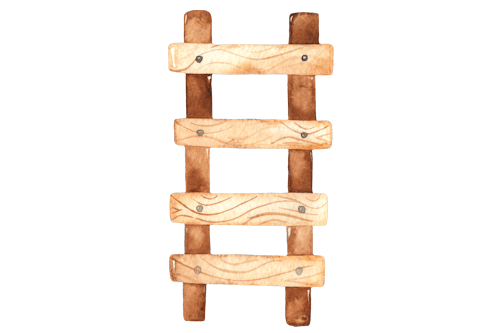


Really Informative article.
Thanks Jane for this post and linking. I updated my original article – Switching from WordPress.org to WordPress.com with this information. I had to google what FTP is. Don’t think I need it. Best regards.
Great article, Jane – Thanks for the link!