This article sits alongside another one, “Building My “Standard” Demo Site“, as I thought it was worth going into more detail about the homepage of my Standard demo website.
Please note that things move quickly in the world of WordPress. I haven’t updated this article since early 2024 and it’s likely that there are things I would do differently if I was building the website now. I hope there are still some useful tips here though.
The Standard website uses the GeneratePress theme and the GeneratePress Premium plugin, but I’ve built the homepage using just core WordPress blocks and the free versions of the GenerateBlocks and Kadence Blocks plugins.

I wanted to use GenerateBlocks because of the amount of control it gives. With GB I can specify exact values for the padding and margins of each block, and can vary these amounts for desktop, tablet and mobile devices. I also really like the way that the GenerateBlocks Grid Block works.
My Approach to Using Block Plugins
- Because I believe in keeping things simple, I’ll use WordPress core blocks where they are sufficient for my needs, or to layout the structure of blog posts.
- I’ll use GenerateBlocks (available as a free plugin from WordPress.org) to lay out the structure of pages where I want more fine control of spacing, colour, etc. or where I want to add SVG icons or shaped dividers.
- I’ll use Kadence Blocks or Spectra if I want a block with extra features, such as tabs, accordions or info boxes. Personally, I’m happy to mix other blocks plugins with GenerateBlocks.
- If I need a specific block, then I’ll happily install a plugin from WordPress.org but will check its reviews and consider the reputation of the developer.
A Note About The Block Settings I Have Used
I’m including a few screen prints in this article to give you an idea of how I have built the Standard website. However, because I am constantly revising the site and tweaking values, the exact settings (pixel values, hex colour codes etc.) may not be the ones in use when you view it. WordPress itself is also frequently updated, so your screen may look a little different from the examples shown here.
The Style Guide page of Standard will, at least, show you the colours and fonts I have settled on.
Rather than going into minute detail about every individual setting, I’ve included links to the official documentation within my description of each area of the homepage. I do suggest that you click on these links as they will give you a good grounding in how each block works.
Hero Image / Banner
Most pages of the Standard website use GeneratePress Elements, a feature of GP Premium, to show a header image. However, on the homepage I have used blocks to create an area with a background image, heading and button.
I chose to build this from scratch, although I could have given myself a head start by copying and pasting one of the hero patterns from the GenerateBlocks Pattern Library. Some of these are free and therefore available to use without buying GenerateBlocks Pro.

I could have used a core WordPress Cover block here, but I decided to go with a GenerateBlocks Container block so that I could specify its height and padding on different screen sizes. I’ve given this block a minimum height, some padding and a background image.

This Container block has another Container block inside it, and I’ve given this inner Container a white background with slightly less than full opacity, so that the background image of the outer Container shows through.
I’ve put a GenerateBlocks Headline block within the smaller, white Container. A WordPress core Heading block would have been adequate really, but the GenerateBlocks version gave me a bit more control over spacing etc.
Below this I’ve used a core Buttons block.

It’s important to consider how the design looks on different sized screens. Ideally, you’d check on actual mobile phones etc. but this isn’t always possible and there are plenty of tools you can use instead.
Here, Firefox’s Responsive Design Mode (which can be found under “More Tools”) showed me that I needed to adjust the font size and/or spacing for mobile devices, so as to fit the whole of the name “GeneratePress” on one line.
Row of Boxes
I added another full width GB Container block and gave this a repeating background pattern.
As with the hero image, it would have been possible to copy, paste and adapt one of the GenerateBlocks Info Box Patterns.
However, I wanted to build the layout myself, so I added a GenerateBlocks Grid block within the Container block.
There are various ways that I could have put links into the cells of this Grid block.
I could have inserted an image block into each of the Container blocks inside the Grid and then linked the images to the relevant pages.
But for this exercise, I wanted the boxes to contain both icons and text.
GenerateBlocks enables you to use your own svg icons, in both Headline and Button blocks, as well as using the ones provided by the plugin. The GB YouTube channel has a useful video called “GenerateBlocks – Using Custom SVG Icons“.
I used GenerateBlocks Button blocks and obtained some icons from Iconify. Other sources of icons include Phospor Icons and Atlas Icons.
In the Layout panel for each Button block, I set the display to “Flex” with a direction of “Column” which put the icon above the text.

If I had needed png or jpg images in my boxes, rather than icons, I could have used the free Kadence Info blocks.
Or, if I wanted to stick with GenerateBlocks and make the whole of the Container blocks clickable, this could be done with GenerateBlocks Pro.
Quote
I added yet another Container block, this time with a coloured background.
My original attempt at this used a Quote block with some CSS code to change the appearance of quote blocks throughout the website.
But I felt this was overcomplicated, so I switched to using a GenerateBlocks Headline block, with another icon from Iconify.

Full Width Section with Images and Text
The challenge here was that I wanted the images to extend as far as the edge of the website, but the edge of the text to line up with other sections with inner containers that are 1200px wide.
There may well be a better method using flex containers, but I decided to use GenerateBlocks Grid blocks for this layout. In each of the two sections I added a background image to either the right or left hand Container within the Grid block.
I created a couple of CSS classes to control the amount of padding applied to the other Container blocks.
/** This padding will make the contents of a full width section line up with inner containers that are 1200px wide **/
/** Note that 36px is the content padding set by the Customiser **/
/** these classes should be applied to a grid container that is half width, within the full width section, with a horizontal grid gap of 0 **/
.jb-padding-half-left {
padding-left :36px;
}
.jb-padding-half-right {
padding-right :36px;
}
@media (min-width: 1272px) {
.jb-padding-half-left {
padding-left: calc(36px + 100% - 600px);
}
.jb-padding-half-right {
padding-right: calc(36px + 100% - 600px);
}
}
Testimonials
I added another container with a coloured background to hold some testimonials.
Yet again, there are GenerateBlocks Patterns that I could have copied and pasted.
It wouldn’t have been difficult to create something with GenerateBlocks myself, but I decided to use a free Kadence Testimonial block instead. I added some CSS to improve the appearance on small screens.
/** kadence testimonial **/
h4.kt-testimonial-title {word-wrap: normal;}
Featured Posts
These are displayed within a Container with the same seamless background image I’d used further up the page.
I’ve given some of my blog posts a tag of “featured” and used a GenerateBlocks Query Loop block to display the three most recent of them. See my article “The Latest Posts Block, Query Loop Block & Alternatives” for more details on how to do this, and some other methods I could have used.

I added some CSS code to prevent the post titles from being underlined.
h3 a {text-decoration:none;}

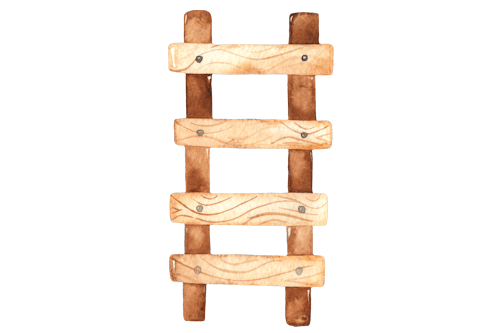


Hi Jane,
I must remember to visit your website more regularly :)
Some great resources…
After having a brief look at this walk through, I wondered if there is a demo of this page ?
Best regards, Dave
Thanks, Dave. There is a demo of the page here: https://standard.janeb.co.uk/
Thanks a lot, Well, I didn’t even know that the Gutenburg could do so much. So, for that, I really appreciate it. By the way Nice One!