I decided to make a very brief video demonstrating some basic methods used when building a page with the WordPress block editor.
Note that there have been some changes in the Block Editor since I recorded the video, but the general approach is still the same.
The Block Navigation that you can see in the video was replaced by the List View in WordPress version 5.8.

Some people like to install the Block Navigation plugin to make things clearer.
Moving blocks looks a little different in the latest versions of WordPress. There is now a little icon made of 6 dots – this is what you grab to move a block. The up and down arrows next to this can also be used to move the block up or down the page.

It’s also now possible to copy a block and paste it elsewhere on your page, on another page, or even in a completely different website. Just click on the 3 dots, then choose “copy”. You can paste in your chosen location using Ctrl+V (on a Windows PC).

You can select several consecutive blocks by clicking on the first block, holding down the shift key and clicking on another block (on a windows PC). Then you can copy and paste all the blocks together. You can even copy an entire page by clicking on the 3 dots in the very top right hand corner of the page and then choosing “Copy all content”.

Mike Oliver has a helpful video demonstrating how easy it is to copy all the content from one website to another.
The video shows me do the following:
- Add a paragraph block
- Add a columns block with 2 columns
- Put a text block in one of the columns
- Put an image block in the other column
- Duplicate the text block and edit the text
- Use block navigation to select the columns block
- Increase the number of columns to 3
- Move one of the text blocks into the 3rd column
- Move the columns block above the first paragraph block.

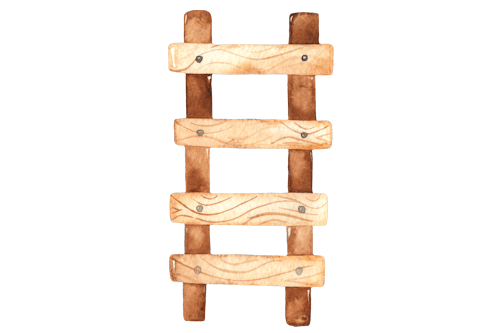


I was feeling really anxious about learning how to use Blockeditor until this video- a million thanks for this great article and video!